How to Connect One, Two, or More Monitors to Your Windows?
Display Setting for Windows
To enable Extended Mode in the Intel GraphicsCommand Center:
1. From the Windows Start Menu, search for "Intel Graphics Command Center". Double click the Intel@ Graphics Command Center icon.
2. Click Display
3. In the Connected Displays window, click the More options icon on the desired display.
4. Click Mirror to mirror the displays.
5. Once all available display devices are all mirrored, click the More options icon on the primary display.
6. Click Extend and select which display you would like to extend to.

7. Or you can press the Windows Key + P and select Control Danel

NOTE: Please go to Intel's official website to download the latest driver to ensure that the screen extension can be adjusted successfully.
Website:https://www.intel.com/content/www/us/en/products/docs/graphics/graphics-command-center.html
To enable Duplicate Mode in the Intel Graphics Command Center:
1. From the Windows Start Menu, search for the Intel@ Graphics Command Center. Double click the Intel Graphics Command Center icon.
2. Click Display
3. In the Connected Displays window, select the More options Icon on the desired display.
4. Click Mirror and select which display you would like to mirror to.

If you find that the monitor cannot display, please check if it is disabled. If your monitor is disabled, please set it to "Enable".