Use One or More External Displays with Your Mac
Display Settings for Mac
Use Extended Desktop Mode
1. Choose Apple menu > System Preferences, then click Displays.
2. Click the Arrangement tab.
3. Make sure that the Mirror Displays checkbox isn't selected
4. Arrange your displays to match the setup on your desk. To change the position of a display, drag it to the desired position. A red border appears around the display as it's moved.
5. To set a different display as the primary display, drag the menu bar to the other display. The primary display is where your desktop icons and app windows first appear.

Mirror your displays
1. Make sure that your external display is turned on ano connected to your Mac.
2. Choose Apple menu > System Preferences, click Displays, then click the Arrangement tab.
3. Make sure that the Mirror Displays checkbox is selected.